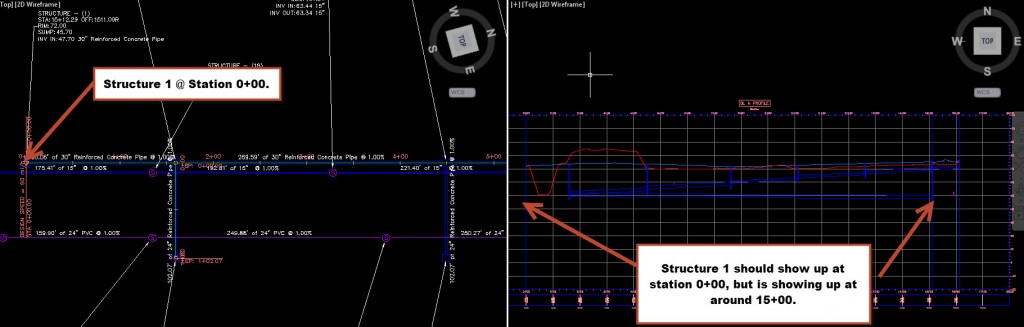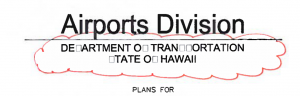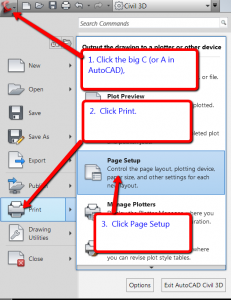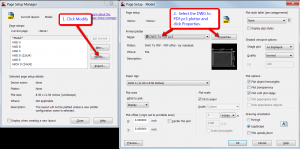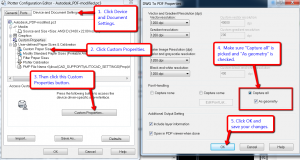I recently had to troubleshoot a plotting problem that would occasionally corrupt the text when we made PDFs using AutoCAD’s DWG to PDF.pc3 plotter driver. Most of the text would render properly, but occasionally some text objects would be unreadable. They would appear as blank boxes, or other aberrations.
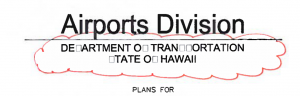
Font corruption problem
The root cause is the choice of font and how fonts are displayed in PDFs. TrueType fonts have often been a problem for AutoCAD and I’m pretty sure this is one of the more obscure problems that could happen when you use TrueType fonts in your drawings. When a PDF is opened in Adobe Reader, text is displayed using the fonts loaded on your computer. When you send that PDF to your friend with another computer, the text is once again displayed. But the text is displayed using the fonts installed on your friend’s computer. If your friends doesn’t have the exact same fonts that you had when you made the PDF, this font corruption can happen.
How to fix PDF font corruption
Modify the default DWG to PDF.pc3 plotter driver. There is a semi-advanced setting that can help AutoCAD render fonts correctly regardless of what fonts happen to be installed on the computer viewing the PDF.
1. Start a new drawing and click the “Big A” button, go to Print and the click Page Setup.
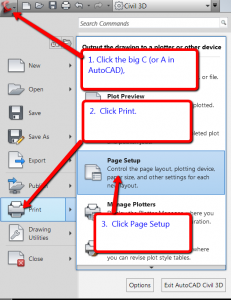
Launch the Page Setup Dialog box
2. Click the Modify button. Select the DWG To PDF.pc3 plotter driver and click Properties
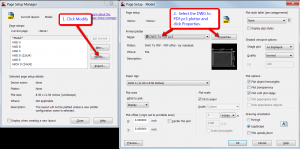
Edit the DWG to PDF.pc3 plotter driver
3. Now you’re in the Plotter Configuration Editor. Open the Custom Properties for this plotter driver and change the Font Handling settings to “Capture all” and check the box “As geometry”. This will make AutoCAD plot every text object as a bunch of lines rather than as text. This way, it will not matter what fonts are installed on the computer that opens the PDF.
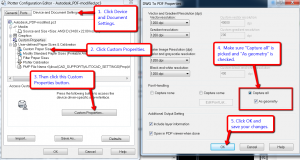
Settings for Autodesk DWG to PDF plotter driver to embed fonts within the PDF
4. Save the changes to DWG To PDF.pc3. I would also rename the .pc3 to avoid overwriting the original DWG To PDF.pc3.I’ve been using this modified .pc3 driver for a few weeks now and I haven’t seen any recurrence of the font corruption problem. When I was researching this problem I read that this could make your PDFs larger. However, I have not seen any significant uptick in file size. Not that file size would matter when your title sheet is messed up.